Manage folders
In the definition table, you can create folders to organize multiple episode and readmission definitions in a way that makes sense to your organization. To filter the list, select the ellipsis (...) in any of the columns in which to filter. You can also search for a specific folder or definition by entering its name in the search box in the upper right corner of the page.
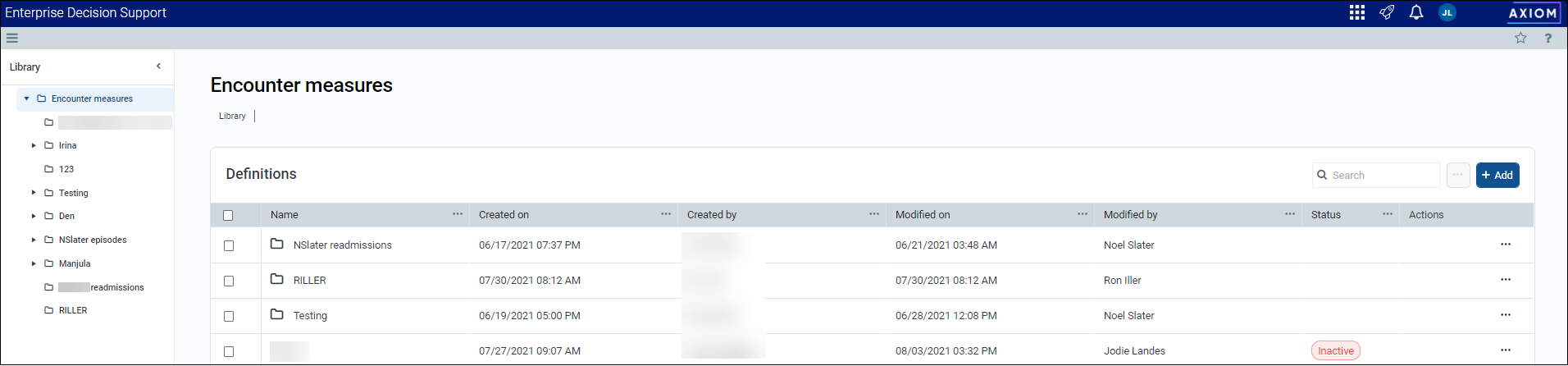
Access folders
From the Enterprise Decision Support home page, in the Encounter analysis section, select Define encounter rules.
Add a folder
After creating a folder, it appears at the top of the table.
To add or edit a folder
-
In the upper left corner of the page, select + Add, and from the drop-down, select Folder.
-
In the Add folder dialog, enter the folder name, and select Add.
NOTE: The folder name must be unique.
Edit a folder name
To edit a folder name:
-
In the Actions column, select the ellipsis (...), and from the drop-down, select Edit.
-
In the Folder details pane, change the folder's name.
-
Select Save.
Add, edit, or delete definitions in a folder
To add or edit a definition in a folder
-
In the Name column, select the folder name.
-
Do one of the following:
-
To add a definition, select Add, and from the drop-down select Episode or Return.
-
To edit a definition, select the ellipsis (...), and from the drop-down, select Edit.
-
-
Complete the definition by following the instructions in one of the following topics: Add, edit, or copy an episode definition or Add, edit, or copy a return definition
Move a folder
Axiom allows you to move folders to organize the list the way it makes sense to your organization.
To move a folder
-
In the Actions column, select the ellipsis (...), and from the drop-down, select Move.
-
In the Move dialog, select a location, and select Move.
Delete a folder
Folders that contain definitions cannot be deleted.
To delete a folder
-
In the Actions column, select the ellipsis (...), and from the drop-down, select Delete.
-
At the confirmation prompt, select OK.